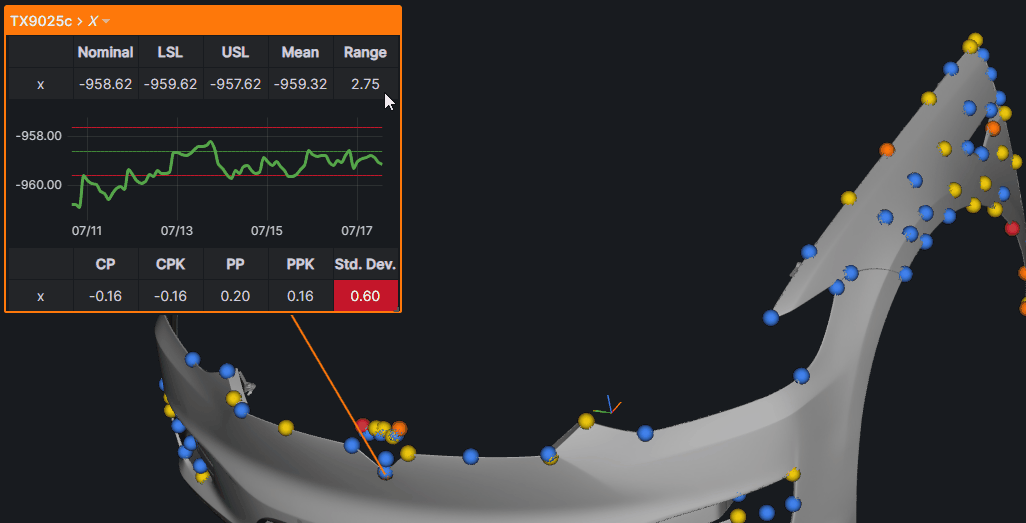CAD Panel
CAD panel is a visualization feature in KensoBI that allows you to embed 3D CAD models into your dashboards. This can be useful for visualizing complex products or assemblies, or for providing a more interactive way for users to explore data.
To use the CAD panel, you first need to have CAD file in STL or 3MF file format. You can upload your CAD model to KensoBI via CAD datasource or provide a link to a model in your cloud storage.
Adding CAD from URL
- Create new dashboard by clicking on the
+sign in the top header andNew Dashboard. - Press
Add a new panel. - Select CAD penel from
Visualizationsmenu. - Click on
+Addto add a link to your CAD object or select model from CAD datasource.
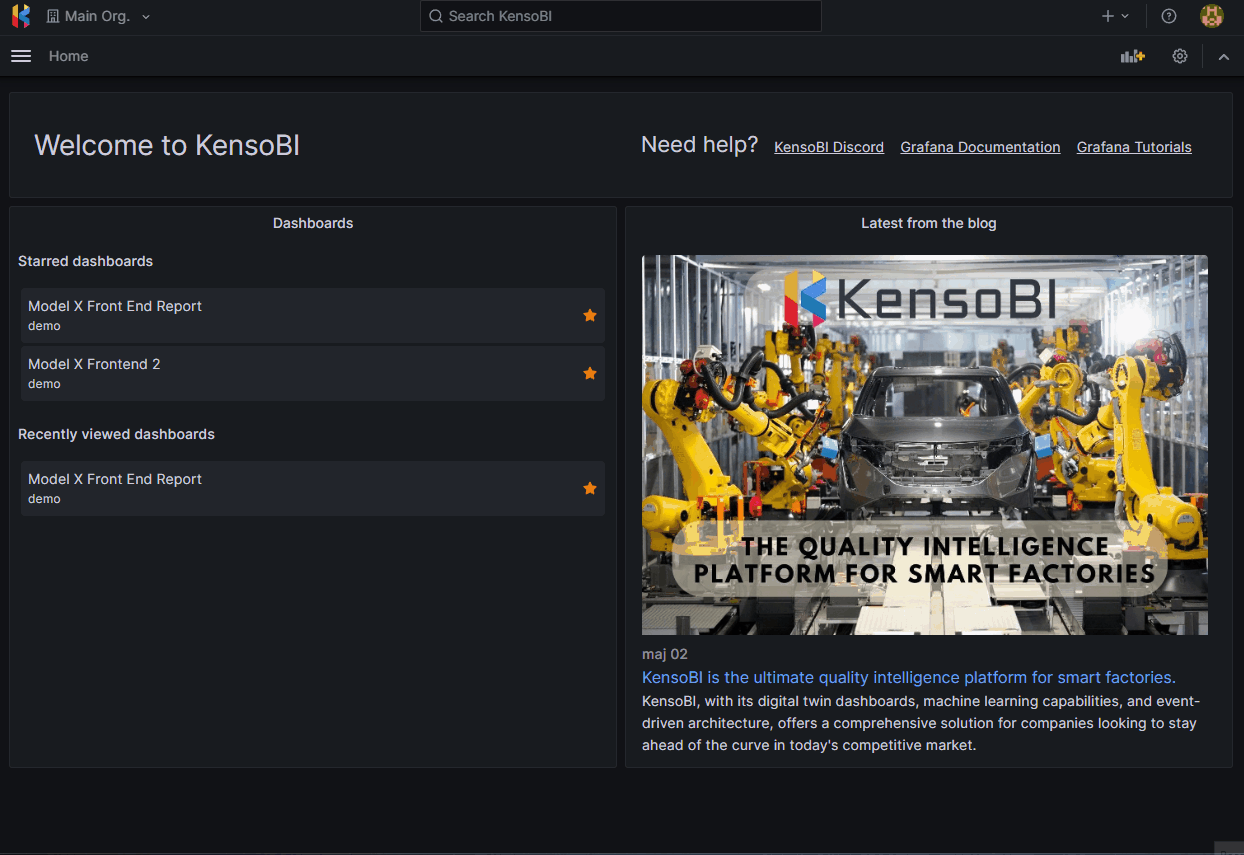
Adding CAD from CAD data source.
- Select CAD penel from
Visualizationsmenu. - In
Querysection, changeData sourceto--Mixed--. - Press
+ Querybutton and selectCAD Datasource. - Upload your model and select it by pressing green arrow.
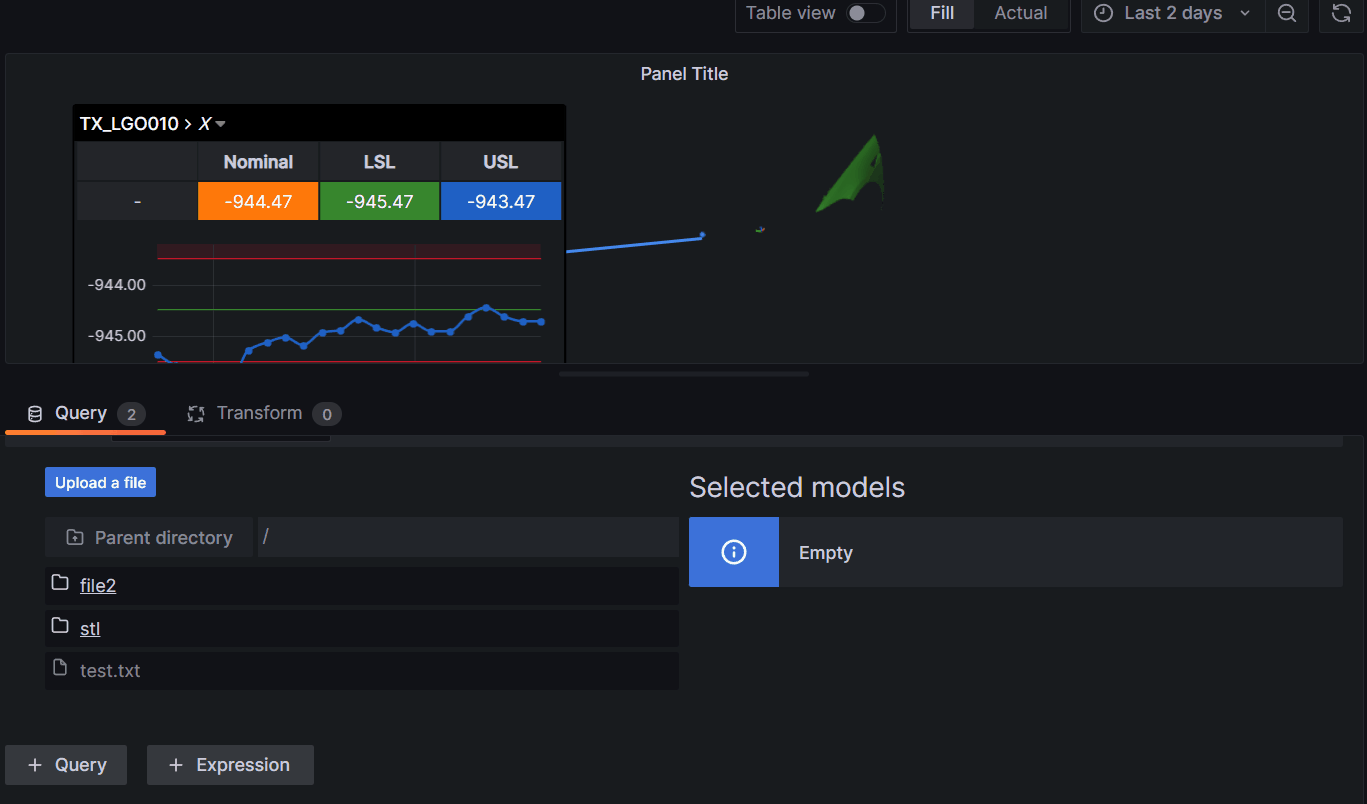
In the CAD panel, you can adjust the size and position of your model, as well as the way it is rendered. You can also add annotations to your model with mix of visualizations such as charts, labels, grids, tables and hyperlinks.
Here are some additional details about the CAD panel in KensoBI:
Supported file formats: STL, 3MF Recommended max file size: 200 MB Annotation options: labels, charts, grids, tables, hyperlinks
Features and Characteristics
In dimensional metrology, a feature refers to a specific attribute of an object or component that is being measured or evaluated. Features can be physical characteristics such as dimensions, geometrical shapes, angles, contours, or surface finish. Feature conisist of one or many characteristics. In KensoBI, feature needs to have at the minimum x, y and z characteristics in order to display it the CAD Panel.
There are two ways to add features to CAD panel - by using Feature data source or SQL code in SQL data source.
When features are loaded, they will be displyed in the 3D space along you CAD object. Note, you can build CAD reports with just features.
Annotations
Annotation are little boxes that show up when you click on a feature. Annotations have two stages - one is just a label that followes the moving 3D object and another one is a box that has a fixed position and contains different types of visualizations - chart, grid and table.
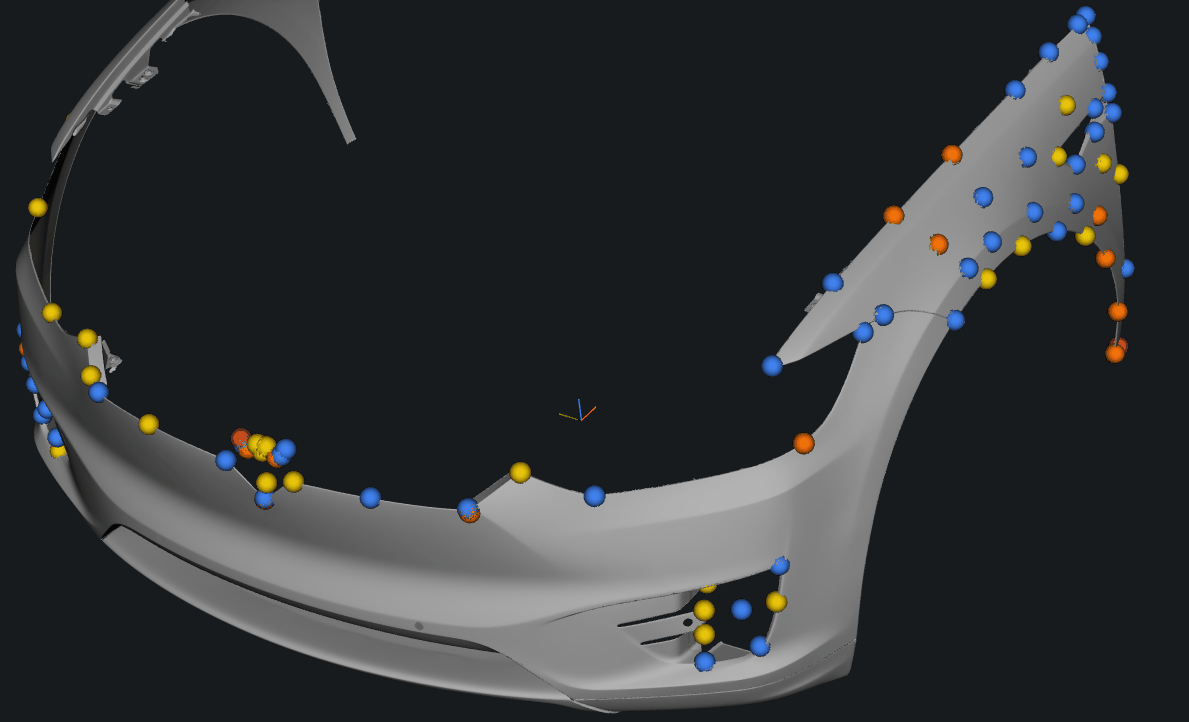 The content of a fixed box if fully customizable. User can have multiple views defined for each box. Views can be set for individual boxes or you can utilze templeting system and set views for different types of featurs. For example, you can have a seperate view for point feature and different for a sphere feature. System wil pick the visualization based on the type of feature selected.
The content of a fixed box if fully customizable. User can have multiple views defined for each box. Views can be set for individual boxes or you can utilze templeting system and set views for different types of featurs. For example, you can have a seperate view for point feature and different for a sphere feature. System wil pick the visualization based on the type of feature selected.
Annotation Editor
You can accass Annotation Editor by double clicking on the annotation view or by pressing a gear icon in the annotation's header.