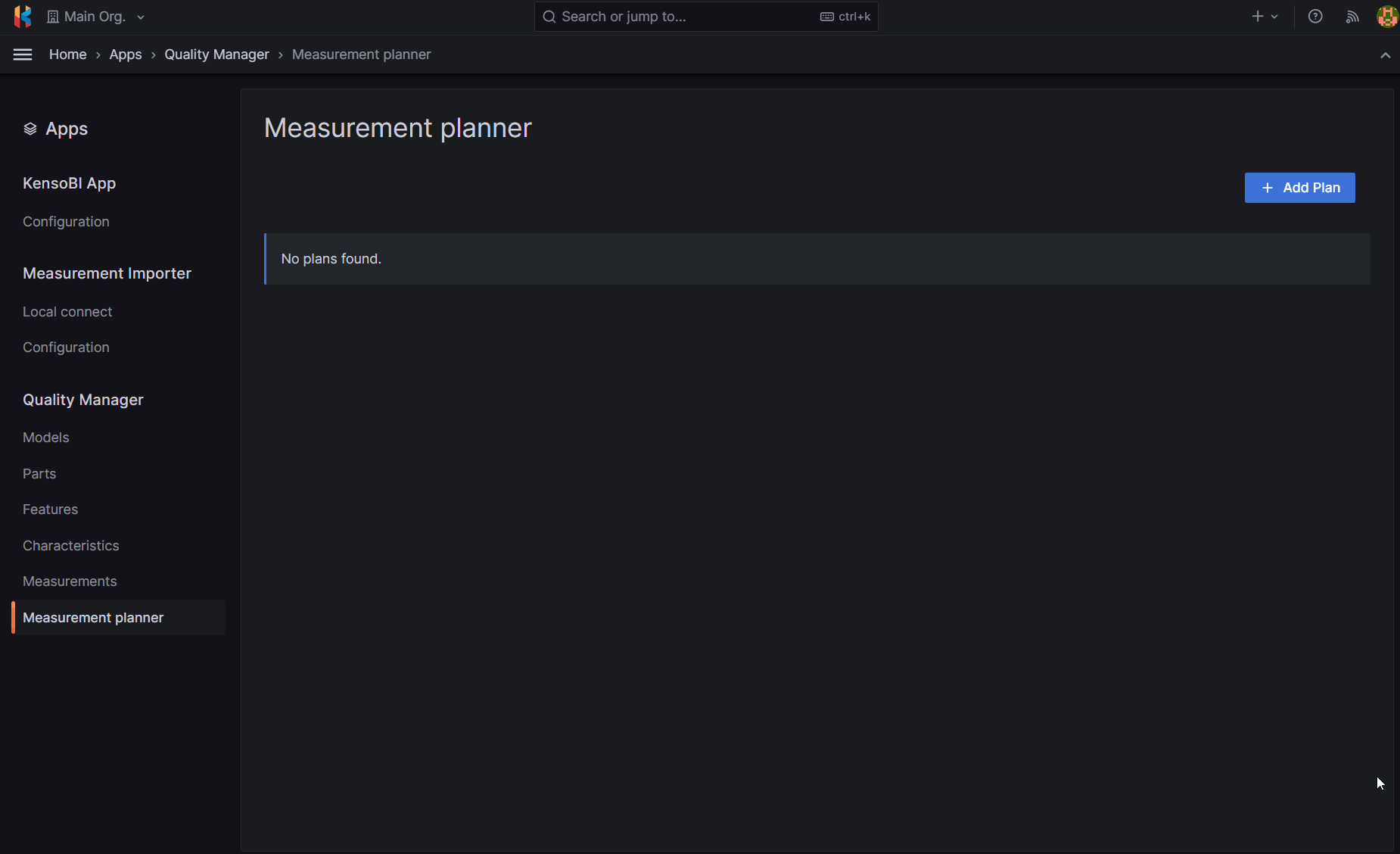Quality Manager
The Quality Manager App enables you to create and manage models, parts, features, and characteristics, as well as measurement plans.
Accessing Quality Manager
To access the Quality Manager App, follow these steps:
- Open the navigation menu.
- Scroll down to the "Apps" section.
- Select "Quality Manager."
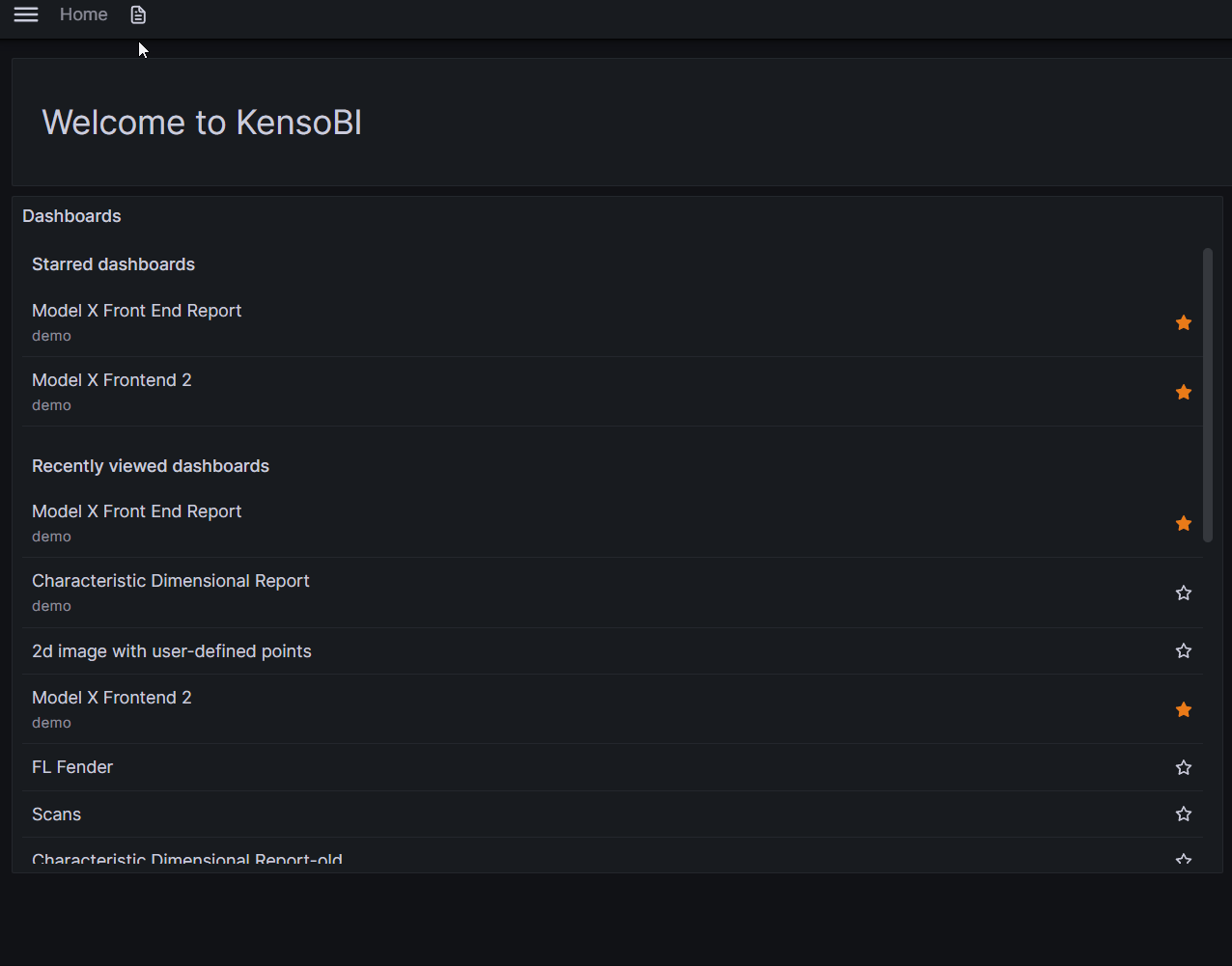
Models
The Models page allows you to manage the highest-level hierarchy of your SPC (Statistical Process Control) process. Models are optional but help you categorize and search for parts more efficiently.
- To add a new model, click the "+Add new model" button in the top right corner of the screen. Provide a name (description is optional) and press "Add Model."
- To edit a model, click on the model's name in the main table.
- To delete a model, click on the model's name in the main table and press the "Delete" button on the edit page.
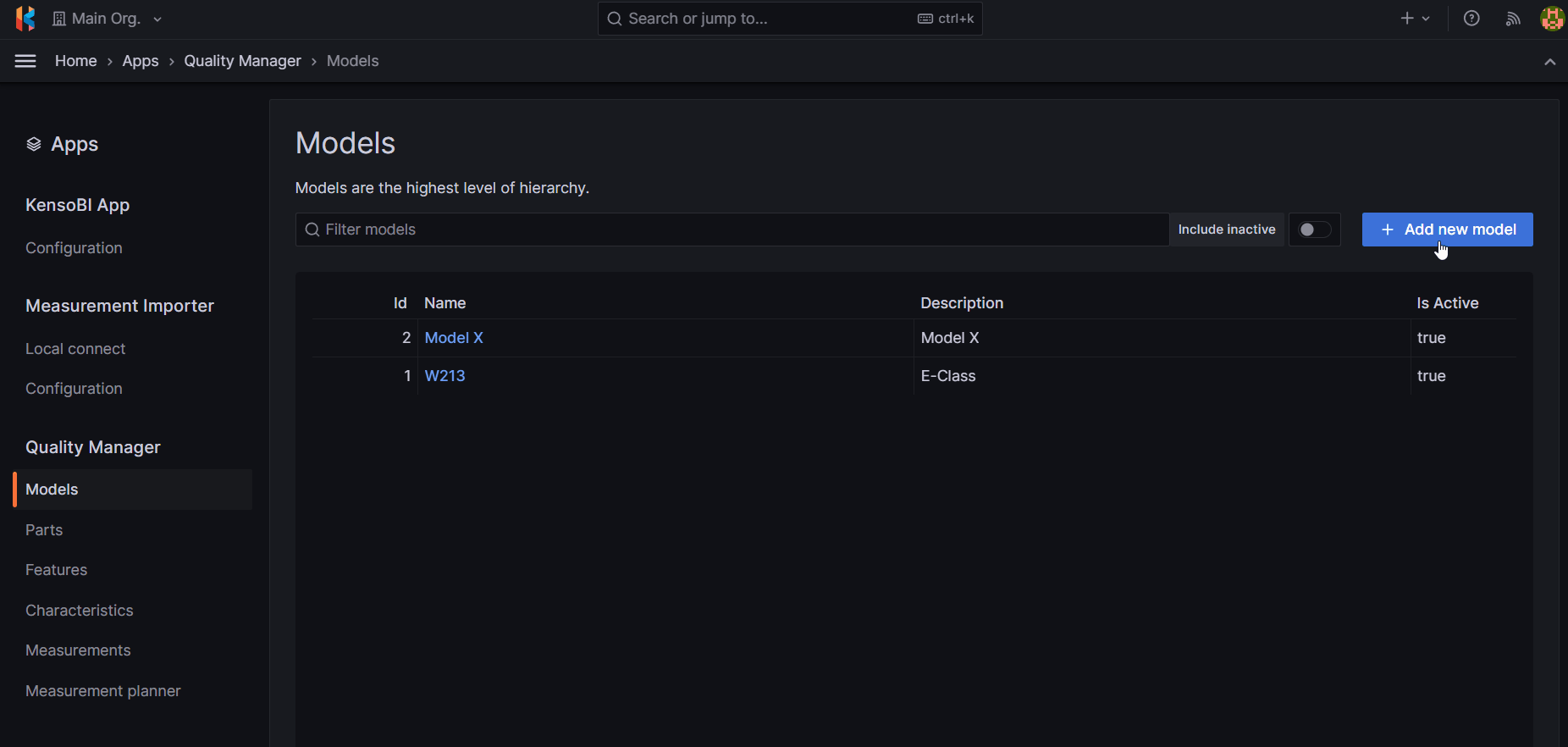
Parts
Parts are at the core of the SPC process. They can optionally be associated with models for better organization and management.
- To add a new part, click the "+Add new part" button in the top right corner of the screen. You must provide a name and number.
- To edit a part, click on the part's name in the main table.
- To delete a part, click on the part's name in the main table and press the "Delete" button on the edit page.
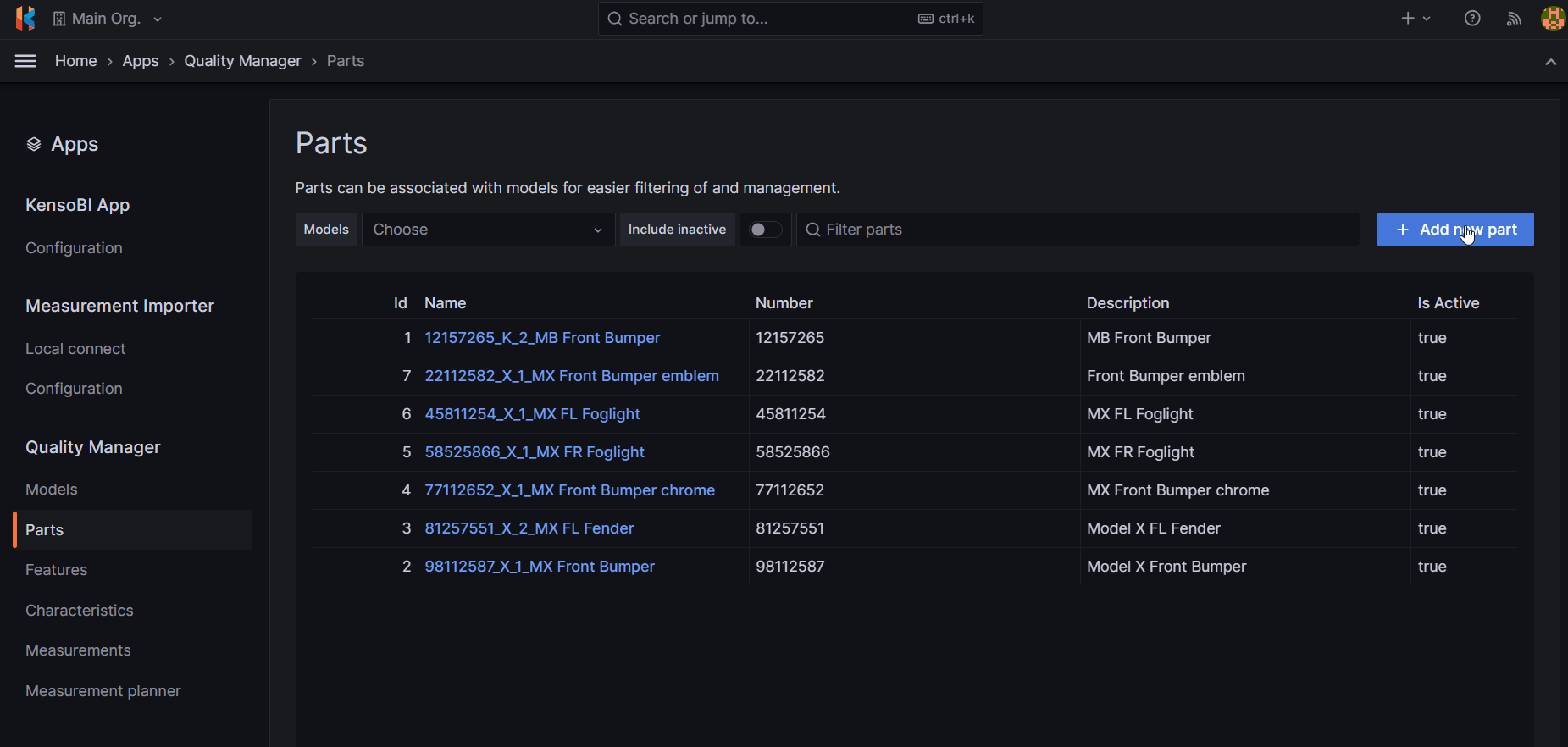
Features
A feature is a measurable aspect of an object's shape or size. Each feature must be associated with a part.
- To add a new feature, click the "+Add new feature" button in the top right corner of the screen. Name and part assignment are required.
- To edit a feature, click on the feature's name in the main table.
- To delete a feature, click on the feature's name in the main table and press the "Delete" button on the edit page.
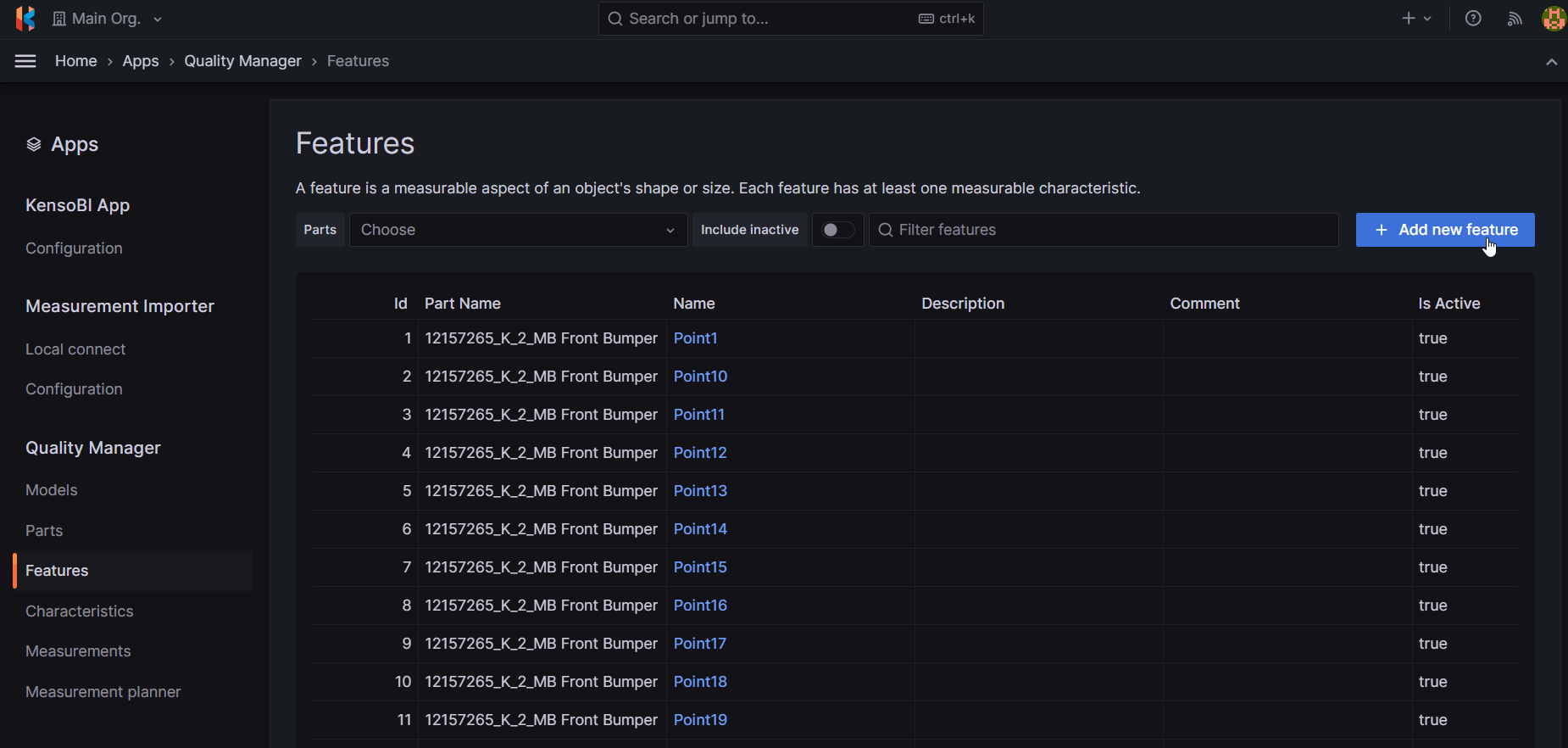
Characteristics
A characteristic is a specific property or attribute of an object's shape or size that can be measured and evaluated. Each characteristic must be associated with a feature.
- To add a new characteristic, click the "+Add new characteristic" button in the top right corner of the screen. Name, nominal value, Upper Specification Limit (USL), Lower Specification Limit (LSL), and feature assignment are required.
- To edit a characteristic, click on the characteristic's name in the main table.
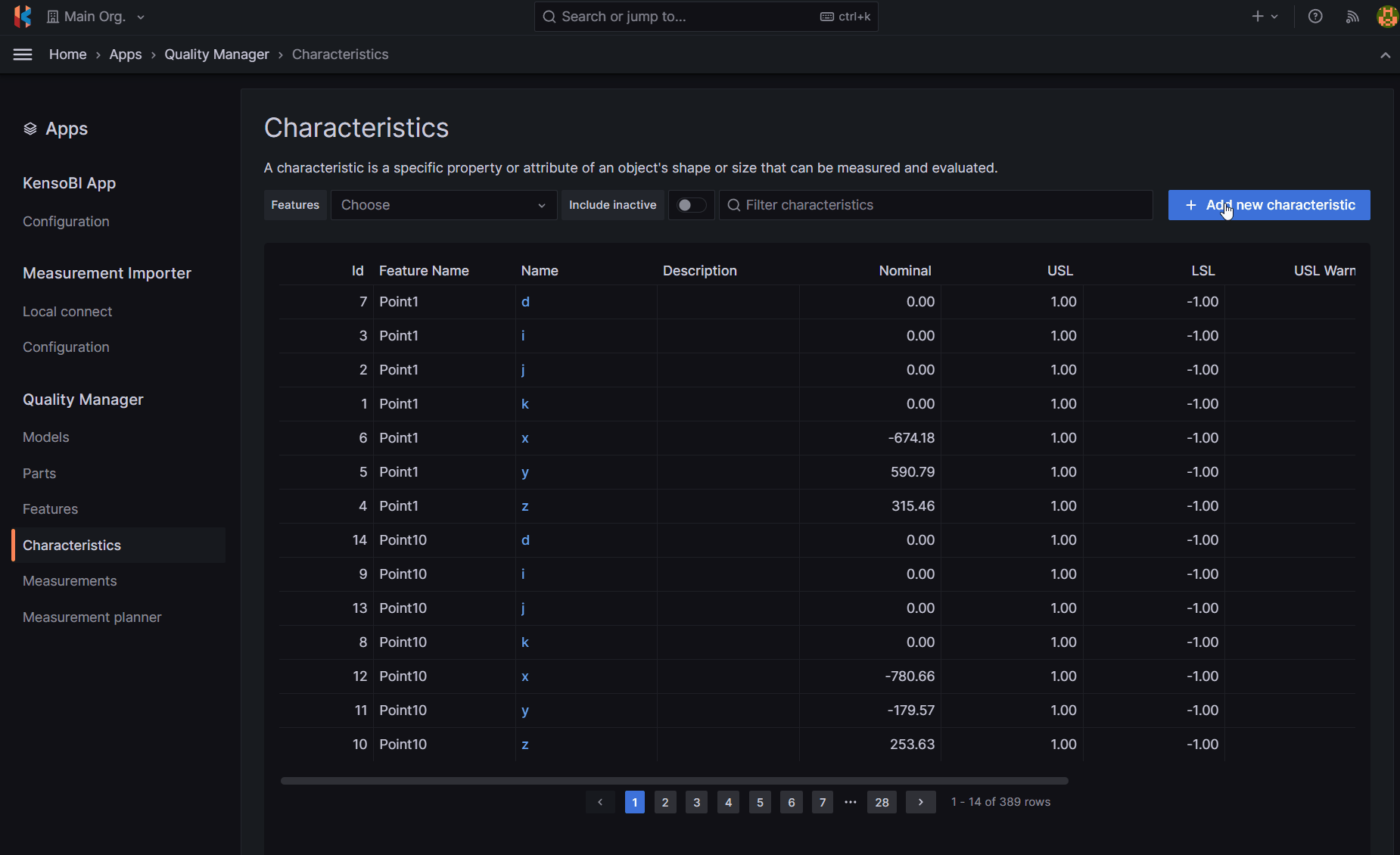
Measurement Planner
The Measurement Planner allows you to create measurement plans, consisting of a set of characteristics with optional images of the measured characteristics.
- To create a measurement plan, go to the Quality Manager and select the "Measurement Planner" section. Then, press the "+Add Plan" button in the top right corner of the page. A plan name is required.
- To add characteristics to a plan, select a plan from the list and press the "+" icon in the middle section of the screen.
- You can specify the order of measurement by using the up/down arrows.
- To select an image, click the "Select image" button. You can choose from already uploaded images or upload a new image by clicking "Upload file" and then "Choose file."
- Remember to save your changes by pressing "Save" when done.