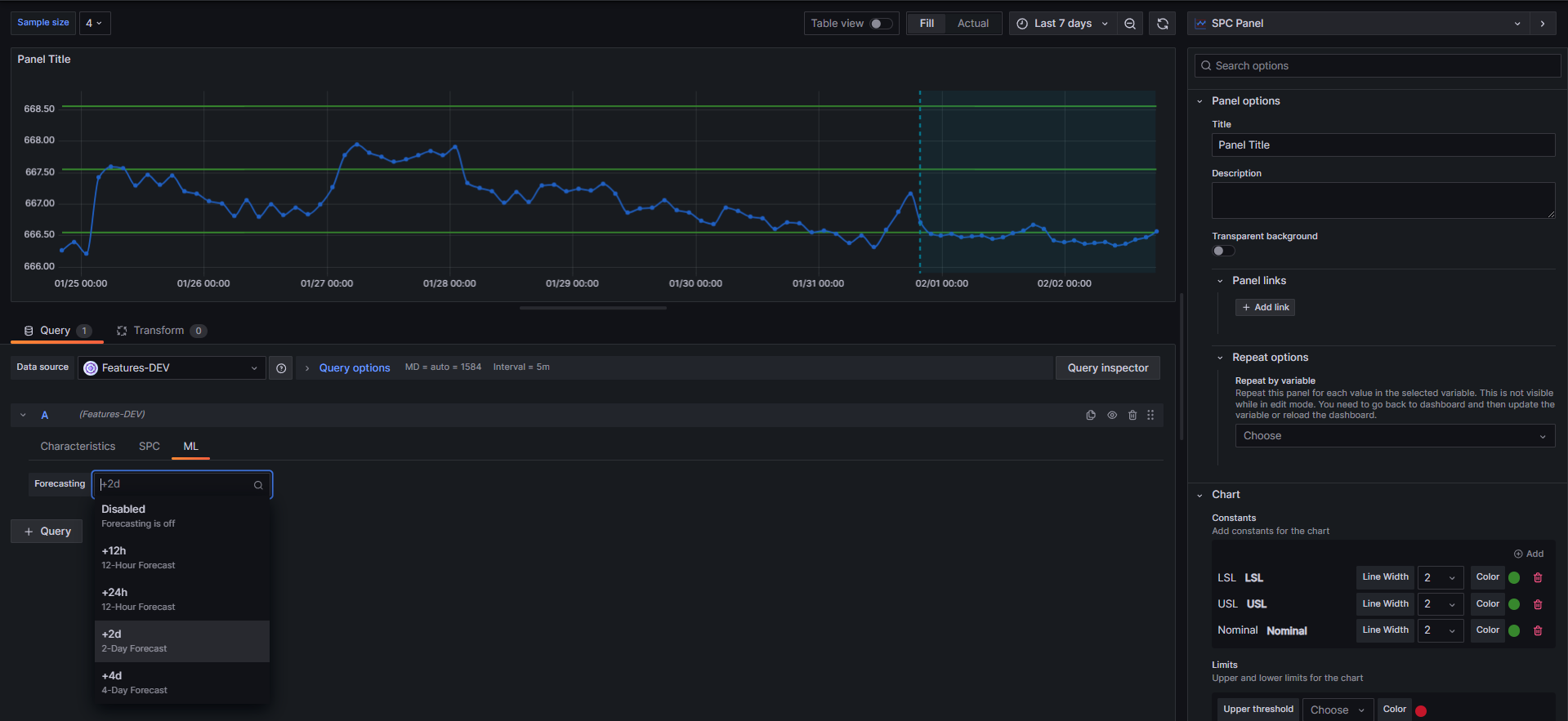Feature datasource
The Feature Datasource enables the retrieval of characteristic measurements from either the KensoBI or QDAS database. Its user-friendly interface simplifies the process of locating characteristics by model, part, or feature. The retrieved measurement data can then undergo SPC calculations and be displayed in the CAD Panel or SPC Panel for further analysis.
Prerequisites
To use the Feature Datasource, ensure the following requirements are met:
-
Kenso Admin App: The Feature Datasource requires the KensoBI Admin App to be installed and enabled in your KensoBI instance.
-
Valid License: Make sure you have a valid license entered in the KensoBI Admin App.
Note: These requirements do not apply to KensoBI Cloud. It only applies to local installations.
Installation
Feature data source comes pre-installed with KensoBI. To create a new Feature connection, navigate to Administration -> Connections -> KensoBI Feature.
Configuration
- From the home page, navigate to the
Data Sourcessection. - Add a new datasource and select the
Feature Datasourceplugin. - Select PostgreSQL connection from the
Database pluginlist. Feature Datasource will use the existing database plugin to communicate with your database. If you have not configured a database plugin, go back to SQL data sources and create a new PostgreSQL datasource. - Select the schema of the database. We support two schemas - Kenso and QDAS. Most of the time, it will be selecting the Kenso schema. Learn more about supported schemas here.
- Machine Learning (ML) section is optional. Enter the service URL and API key provided by your administrator. If this information is missing, ML tab in the editor will not be visible.
Features and Characteristics
The Feature Datasource consists of 3 tabs:
- Characteristics: Allows you to filter and select characteristics.
- SPC: Decide what calculations should be performed on selected characteristics.
- ML: Enable and configure measurement forecasting.
Characteristics Tab
The Characteristics tab allows users to select features from a left table. Selected features are displayed on the right. By default, all feature characteristics are selected. You can unselect unwanted characteristics by clicking on the name. This will speed up dashboard load time since SPC calculation won't be performed on unselected characteristics.
The editor UI includes filters in the form of multiselect dropdowns, allowing users to select models and parts. The relationship between models and parts is cascading, meaning selecting a model will filter and display relevant parts for that specific model.
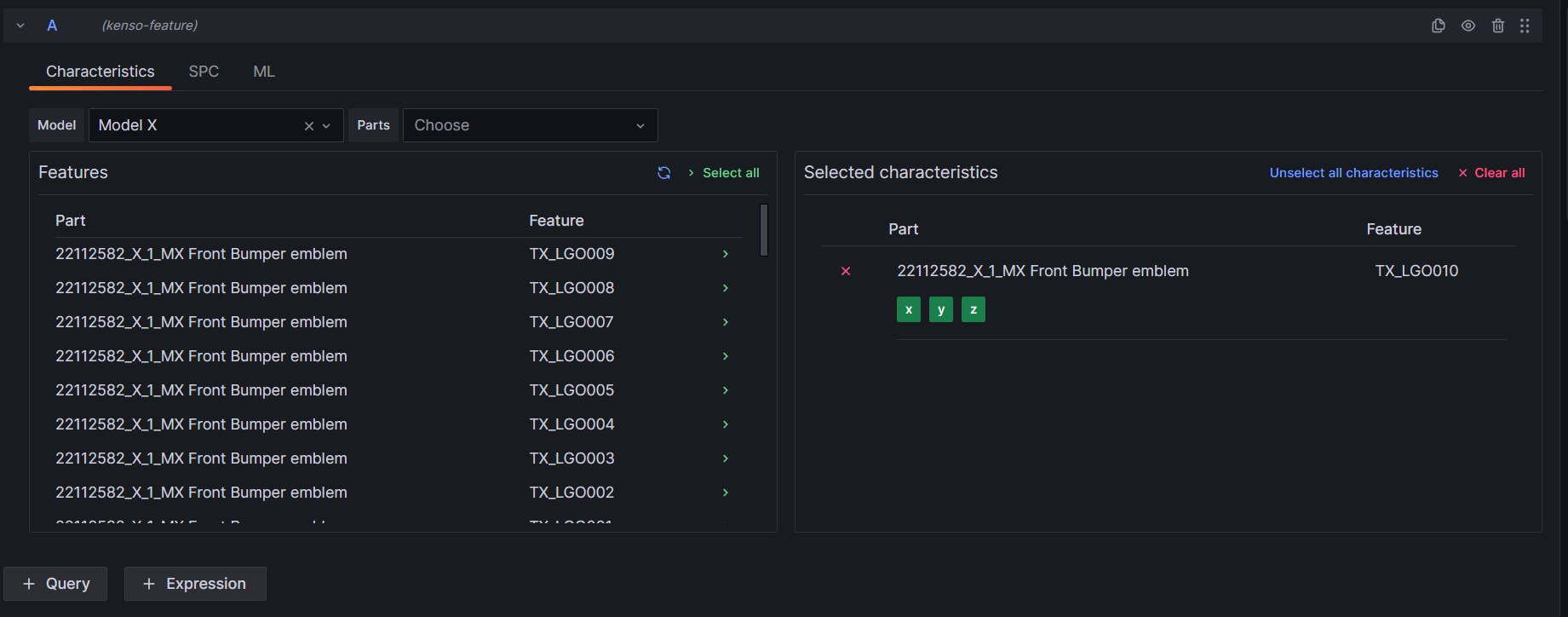
SPC Tab
The SPC tab provides a set of checkboxes and dropdowns for configuring statistical process control parameters. Options include:
- Sample mean
- Sample range
- Sample size
- Total measurements
- Standard deviation
- Range
- Last measurement date
- Total in tolerance
- UCL (Upper Control Limit)
- LCL (Lower Control Limit)
- CPK
- Cp
- Pp
- PPK
For more information, please refer to the calculations documentation prepared for this data source plugin.
ML tab
Forecasting is available in the Machine Learning (ML) tab. This tool allows you to calculate trend forecasts for all selected characteristics. Calculations are made using machine learning based on previous measurements. The available forecast time options are +12h, +24h, +2d, +4d.